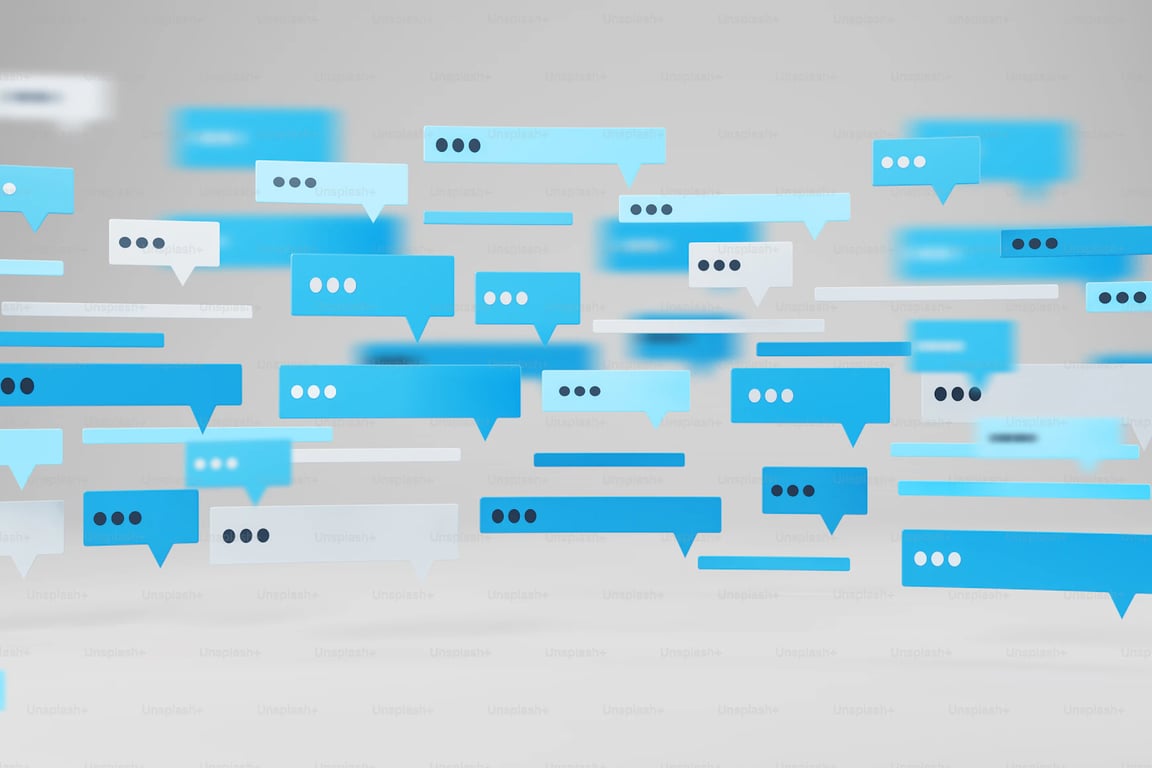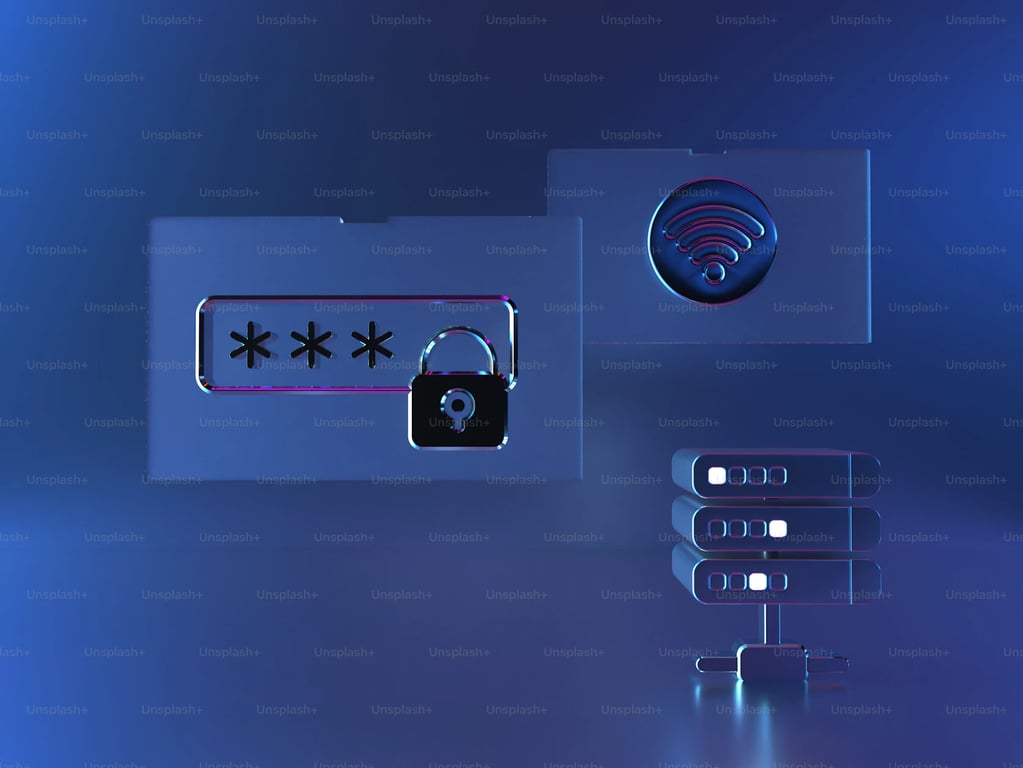Verify Your LinkedIn Phone Number in a Snap: Here's How!

Hey there, LinkedIn pros! 👋 Ready to level up your profile security? Let's walk through verifying your phone number on LinkedIn – it's easier than you think! 🚀
Why bother, you ask? 🤔
Boost your account security 🔒
Make account recovery a breeze 💨
Show you're the real deal 💯
Unlock cool features 🎁
Let's get started! 🏁
Log into LinkedIn 🖥️ Hop onto your favorite browser and head to LinkedIn.com. Sign in with your usual deets.
Find your settings 🔍 Click your profile pic in the top right (lookin' good!) and hit "Settings & Privacy".
Hunt down those phone settings 📞 On the left, click "Sign in & security", then scroll till you spot "Phone numbers".
Time to add your digits 🔢 Hit "Add phone number", pop in your country code and number, then click "Send code".
Verification time! ✅ Check your texts for a code from LinkedIn. Type it in and... voila! You're verified! 🎉
But wait, what if you don't want to use your personal number? 🤯 No worries! Here's a pro tip:
SMS Hero
🦸♂️ SMS Hero to the rescue! 🦸♀️ Need a temporary number for verification? SMS Hero's got your back with free temporary phone numbers. It's perfect for keeping your personal digits private while still enjoying all the perks of a verified LinkedIn account.
Verify that number, boost your LinkedIn game, and keep your personal info under wraps if you need to.
Get Free Temporary Phone Number